Today, digital safety is a growing concern for parents. With the prevalence of web technologies and unrestricted access to digital content, it can be difficult to keep children safe from potential risks including access to sites that feature explicit, violent, or adult content.
This is one reason why school porn is on the rise. Fortunately, there are several steps that parents and teachers can take to maximize kids’ safety and ensure they have a safe and secure experience while using the internet.
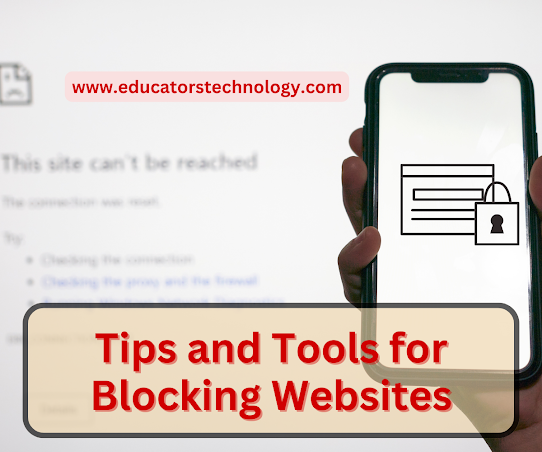
In this post, I cover some practical tips and tools parents and teachers can use to block access to adult websites and inappropriate content online. These include parental controls, browser extensions, Google Family Link, SafeSearch to filter explicit results on Google, restricted mode on YouTube, and installing security software.
1- Use Parental Controls
Parental controls can help you restrict kids access to certain websites and media content. Most platforms such as Windows, and macOS, among others, offer parental control settings that allow you to block websites, limit screen time, and restrict access to inappropriate content. For instance, Mac OS has this useful feature called Screen Time that allows you to:
Manage screen time for children from your own iPhone, iPad, or Mac, Use a screen time passcode on your child s device or user accountRestrict settings for explicit content, purchases and downloads, and privacy.Set a schedule for time away from the screen and set daily time limits for app categories you want to manage.View daily and weekly charts and get insights about your screen time.

Here is how to turn on Screen Time on your Mac:
Click on the Apple menuSelect System PreferencesClick on Screen TimeClick on ‘Turn on’ button at the top right corner of the windowUse the left-hand side to customize the settings of Screen Time. Click on Content and Privacy to restrict access to web content and apps
Panda Security has this comprehensive guide on how to set up parental control on all your devices.
2: Browser extensions
Every browser – Chrome, Firefox, Safari – has its own settings for filtering out relevant web pages. There are also several browser extensions that enable you to block access to websites. A popular extension that works across different browsers is BlockSite. This is one of my favorite extensions to block websites on Chrome. It also works on Firefox and Edge and is available as an app for Android and iOS.
 Image credit: BlockSite
Image credit: BlockSite
Once installed, BlockSite enables you to block any website with a single click. It also offers some really cool features such as the ability to determine the block time during which you want to block access to certain websites. You can also choose which days to disable the site block.
Another great feature is the ability to add a redirect link to blocked sites so that when your kids click on the blocked site instead of viewing the block message they will be redirected to the site you specified. BlockSite also allows you to block websites whose URLs contain specific terms, (e.g., porn, nudity, etc).
Simply type in your choice of words and BlockSite will block websites whose URL address contains any of the specified words. The free version of BlockSite allows you to block up to 6 websites, the premium version offers way more features.
3. Google Family Link
Google Family Link is a mobile app from Google that enables you to protect your kids and create healthy digital habits for them. Family Link offers practical tools and tips to help you understand how your kids are spending time on their devices, view their device location, and manage privacy settings.
Family Link also allows you to approve or block apps your kids want to download, view and manage permissions for websites and extensions accessed through Chrome, and many more. Google Link is available as an app Android and iOS.
4. Use SafeSearch to Filter explicit results
Google SafeSearch can help you filter out explicit content (e.g., pornography, violence, and gore) from search results. You can easily turn on/off SafeSearch from Google settings. You can quickly access the settings of Safesearch by clicking on the gear icon at the top right corner of Google search results. Check out this guide to learn more about SafeSearch.

6. Use Restricted Mode on YouTube
YouTube’s restricted mode helps block explicit video content. This feature is available on the web and mobile versions. To turn on the restricted mode, open YouTube, click on the account icon, scroll down to Restricted Mode and turn it on.
7. Install Security Software
Install security software that will monitor and filter out explicit or malicious content. Popular antivirus software like Norton, McAfee, Trend Micro, or Kaspersky usually comes with features like URL filtering and blocking questionable sites.
FAQs
Q1: How do I turn on Screen Time?
A1: To turn on Screen Time, go to the Apple menu, select System Preferences, click on Screen Time and click on the Turn On button at the top right corner of the window.
Q2: How do I set up Google Family Link?
A2: To set up Google Family Link, download and install the app from the Google Play Store or iOS App Store. After installation, follow the instructions provided to set up and manage your family’s digital devices.
Q3: How do I turn on SafeSearch?
A3: To turn on SafeSearch, go to Google settings, click on the gear icon at the top right corner of the search results page, and check the box next to Turn on SafeSearch.
Q4: How do I turn on Restricted Mode on YouTube?
A4: To turn on Restricted Mode, open YouTube, click on the account icon, and scroll down to Restricted Mode and turn it on.
Q5: How do I install security software?
A5: To install security software, visit the website of a popular antivirus provider like Norton, McAfee or Kaspersky. Download and install their product as instructed by their setup wizard. Once installed, configure your settings appropriately to enable URL filtering and blocking questionable websites.
Q6: What is BlockSite?
A6: BlockSite is a browser extension that blocks websites based on their URL address. It allows you to specify a list of words and will block websites whose URL address contains any of the specified words. The free version of BockSite allows you to block up to 6 websites, the premium offers more features.



